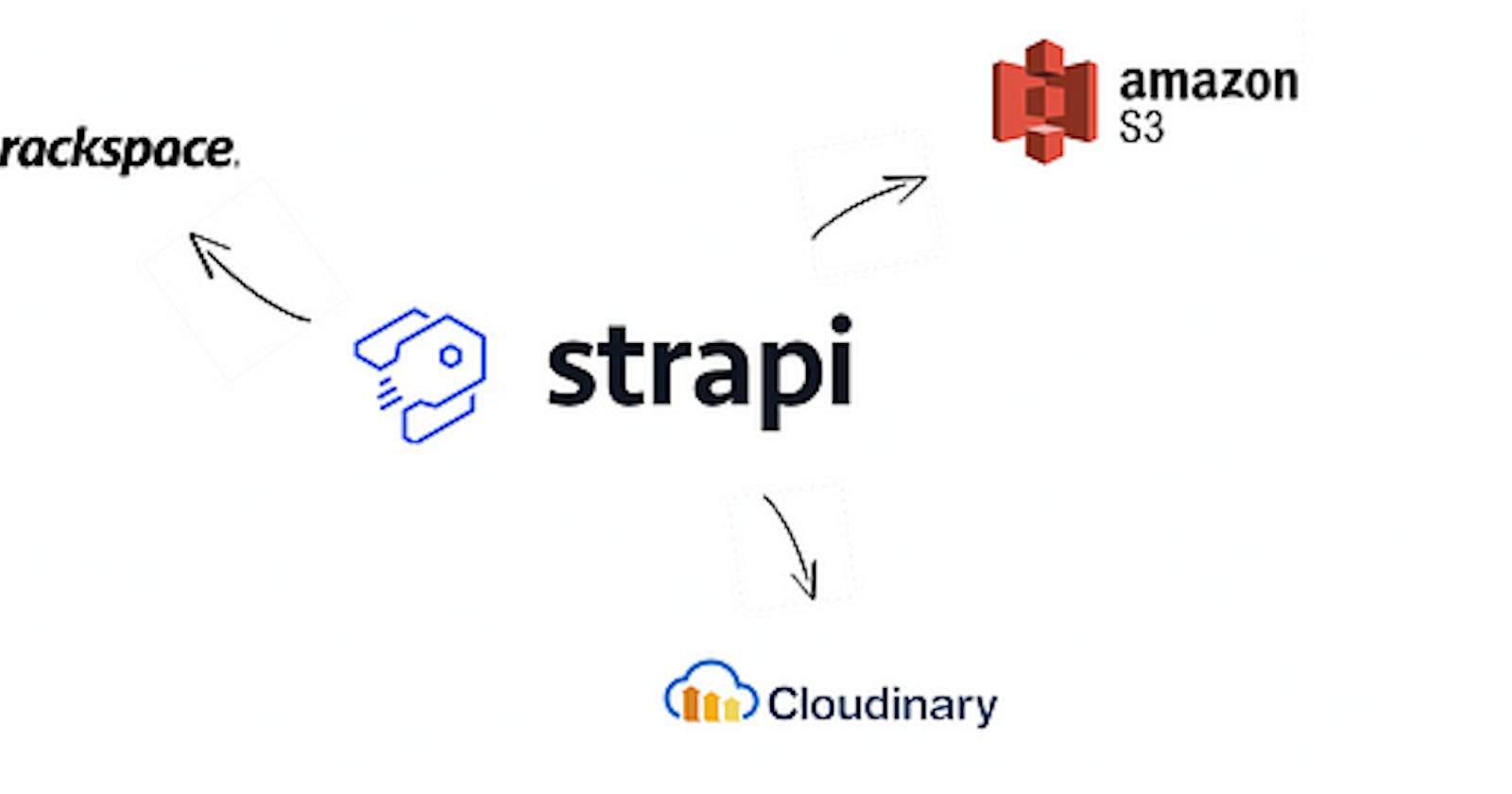Strapi beta version set default file upload provider to AWS S3 / Google Cloud Storage (GCS) /…
For Strapi version 3.0.0-beta.19.5 or before
Recently I am exploring the features of one of the most famous headless CMS open-source platforms — Strapi. In case you are new to Strapi, here is a short description of them
Strapi comes from the word Bootstrap, and helps Bootstrap your API
Strapi is a flexible, open-source Headless CMS that allows you to create content-type with several clicks and it will prepare all the needed schema, ORM and generated some handy predefined APIs for you.
Set default file upload provider as Cloudinary
By default, Strapi will use a plugin called strapi-plugin-upload-local which will upload files to your local file system.
If you are deploying your Strapi application to Heroku and looking for a workaround for its ephemeral file system nature which doesn’t persist your files after restarting the server, you can change your file upload provider to some other cloud storage providers.
Currently, there are 3 options available from the official Strapi team:
You can also check out other community plugins here.
After you have installed the plugin and follow through the guide. You would be able to change your file plugin provider by using the admin panel UI.
But in case you don’t want to do it manually and instead, you would like to change the default provider, this article will go through the process using Cloudinary as an example
Steps
- Install the plugin using npm or yarn
yarn add strapi-provider-upload-cloudinary
// OR
npm install --save strapi-provider-upload-cloudinary
- Copy below code snippet to your config/functions/bootstrap.js
"use strict";
const isFirstRun = async () => {
const pluginStore = strapi.store({
environment: strapi.config.environment,
type: "type",
name: "setup",
});
const initHasRun = await pluginStore.get({ key: "initHasRun" });
await pluginStore.set({ key: "initHasRun", value: true });
return !initHasRun;
};
const setDefaultFileUploader = async () => {
if (strapi.config.environment !== "production") {
return;
}
const pluginStore = strapi.store({
environment: strapi.config.environment,
type: "plugin",
name: "upload",
});
const config = await pluginStore.get({ key: "provider" });
await pluginStore.set({
key: "provider",
value: {
...config,
...{
provider: "cloudinary",
name: "Cloudinary",
cloud_name: process.env.CLOUDINARY_CLOUD_NAME,
api_key: process.env.CLOUDINARY_API_KEY,
api_secret: process.env.CLOUDINARY_API_SECRET,
},
},
});
};
module.exports = async () => {
const shouldInit = await isFirstRun();
if (shouldInit) {
await setDefaultFileUploader();
}
};
Let me explain a bit the code here.
Strapi will run the bootstrap.js whenever the application is started.
The isFirstRun method here will detect whether it is the first time running your Strapi application. This method is shared by Maxime Castres’s article here.
It is a good place to set the default file upload provider!
The setDefaultFileUploader method here will check if the current running environment is production, and then get the existing file upload config and override it with the settings required for Cloudinary.
cloud_name: process.env.CLOUDINARY_CLOUD_NAME,
api_key: process.env.CLOUDINARY_API_KEY,
api_secret: process.env.CLOUDINARY_API_SECRET,
You can set this Node environment variables with dotenv or if you are deploying it to Heroku, you can set environment variables using
heroku config:set CLOUDINARY_CLOUD_NAME=YOUR_CLOUD_NAME
heroku config:set CLOUDINARY_API_KEY=YOUR_API_KEY
heroku config:set CLOUDINARY_API_SECRET=YOUR_API_SECRET
And that’s it! Enjoy!

Photo by Drew Coffman on Unsplash